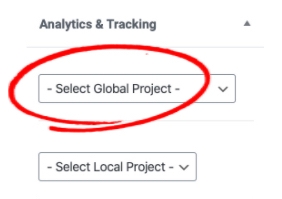Global Campaigns Tracking
Learn how easy is to attribute pages to specific global or local projects and to extract data from your forms and petitions.
Get started
Tracking online actions (e.g. petition signups) is extremely valuable to understand how our campaigns are performing and how our audiences are engaging with Greenpeace.
This section will help you to accurately attribute engagement outputs to specific projects and to set up the necessary tracking in Google Tag Manager.
DataLayer variables
We are using dataLayer variables to define and pass specific custom dimension values to Google Analytics.
The values below are mandatory and should be added in all petition or campaign pages.
gGoalshould follow the Form Submission standardsofficeNameshould follow the Office standardsgCampaignshould follow the Global Project standardsprojectIDshould follow the Project ID standardsgScopeshould follow the Scope standardsgPlatformis used for Platform standardsgLocalProjectis used for Local Project standards
Check all Global Tracking Standards here
Tracking Global Projects
The values defined in the Analytics & Tracking fields settings are sent to Google Analytics as custom dimensions. Check the Google Tag Manager instructions below to understand how we can capture this information from the Planet 4 DataLayer and translate them into custom dimensions.
Planet 4
The data standards for Projects should be defined on the page level. You will find a box on the right side of your editor panel called “Analytics & Tracking”. The dropdown fields are automatically populated from the 2019 Global Standards. These values will help us to categorize campaigns and keep real-time tracking of our engagement actions around the world.
Technically speaking, the values defined in those fields are sent to Google Analytics as custom dimensions.
Follow the steps below to track Global Project's outputs in Planet 4:
(1) Create a new content in Planet 4 (post, campaign, page).
(2) Select a Global Project in the first dropdown field of the Analytics & Tracking settings
(3) Verify if your pageviews and events are being tracked with the Global Projects Standards. You can check the custom dimensions in Google Analytics.
Important: When a Global Project is closed, the value is removed from the GP Global Projects Standards (SSOT) table. This won’t affect the attribution on existing pages. The only difference is that the editor will see the value with a [Deprecated] on the backend.
Other Systems
Follow the steps below to track Global Project's outputs in external systems:
(1) Implement the same Google Tag Manager container where you have set up the global tracking
(2) Check the Global Projects Standards and Dimension Standards pages to find the right standards
(3) Paste the dataLayer script on the <head> of your page and change the necessary values.
Global Project Standards DataLayer
Note (1): The dataLayer script should be placed on the <head> before the Google Tag Manager snippet. Don't forget to add this code on all campaign pages (including thank you page). Note (2): The code uses a single quotation mark ( ' ) and not acute accent ( ´ )
(4) Verify if your page views and events are being tracked with the Global Project's Standards (check the parameters sent to Google Analytics 4)
Hubspot
You will need to use the same Global Project Standards DataLayer shown above. For more instructions please check the Hubspot Tracking Guide.
Local Customization
Looking for NRO's Local Standards tables? You can find it here.
Follow the steps below to track Local Project's outputs in Planet 4:
(1) Input all values in your Local Project Standards (Smartsheet) table and enable the Local Sync on the values you want to see in Planet 4.
(2) Add your Local Smartsheet ID to your Planet 4 settings
(3) Create a new content in Planet 4 (post, page, campaign) and select a Local Project in the Analytics & Tracking dropdown
Important: Admins can disable the sync of any value in the Local Projects Standards (Smartsheet) table. This will remove the value your dropdown in Planet 4, but won't affect the attribution on existing pages. The only difference is that the editor will see the value with a [Deprecated] on the backend.
Last updated