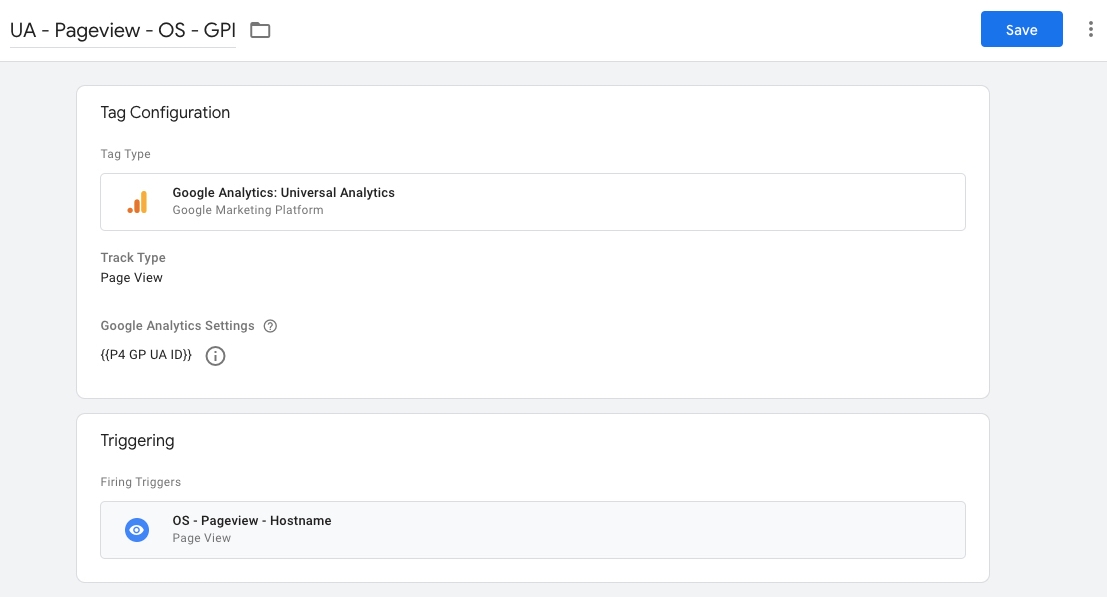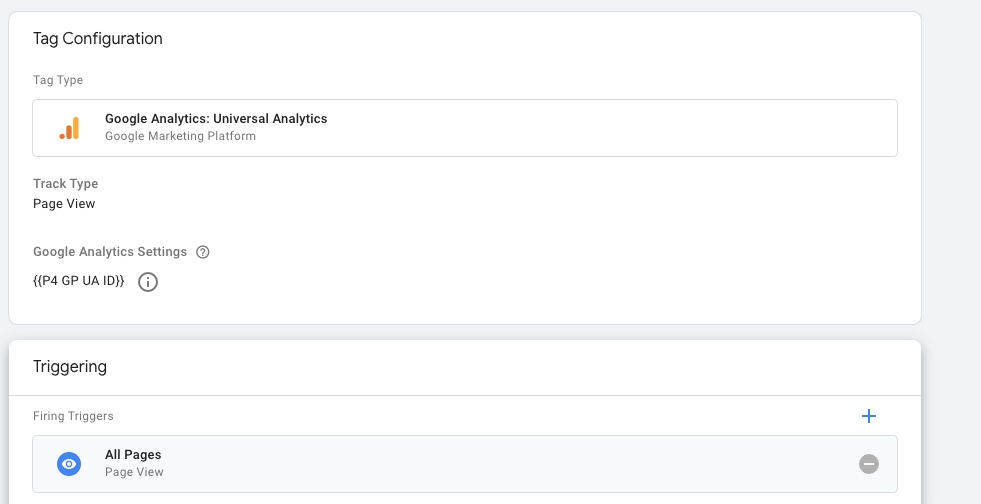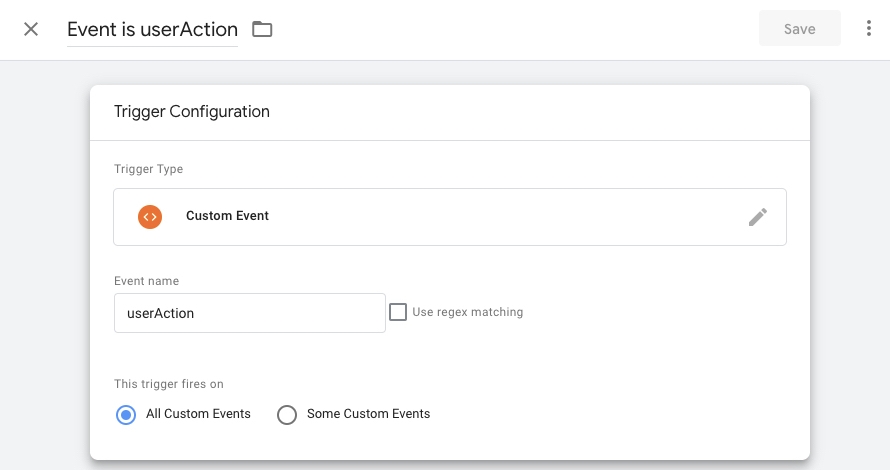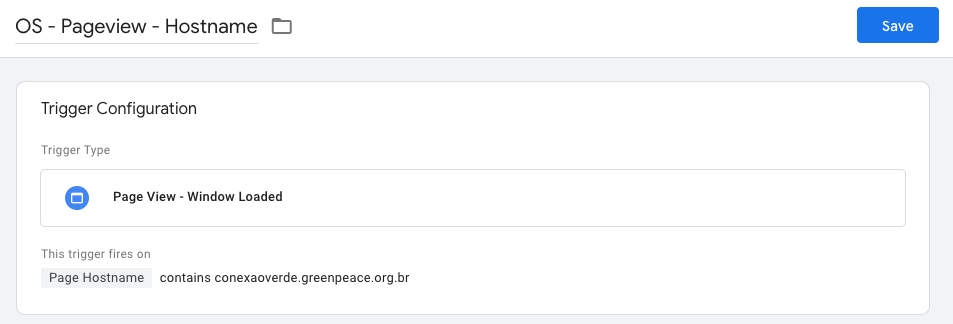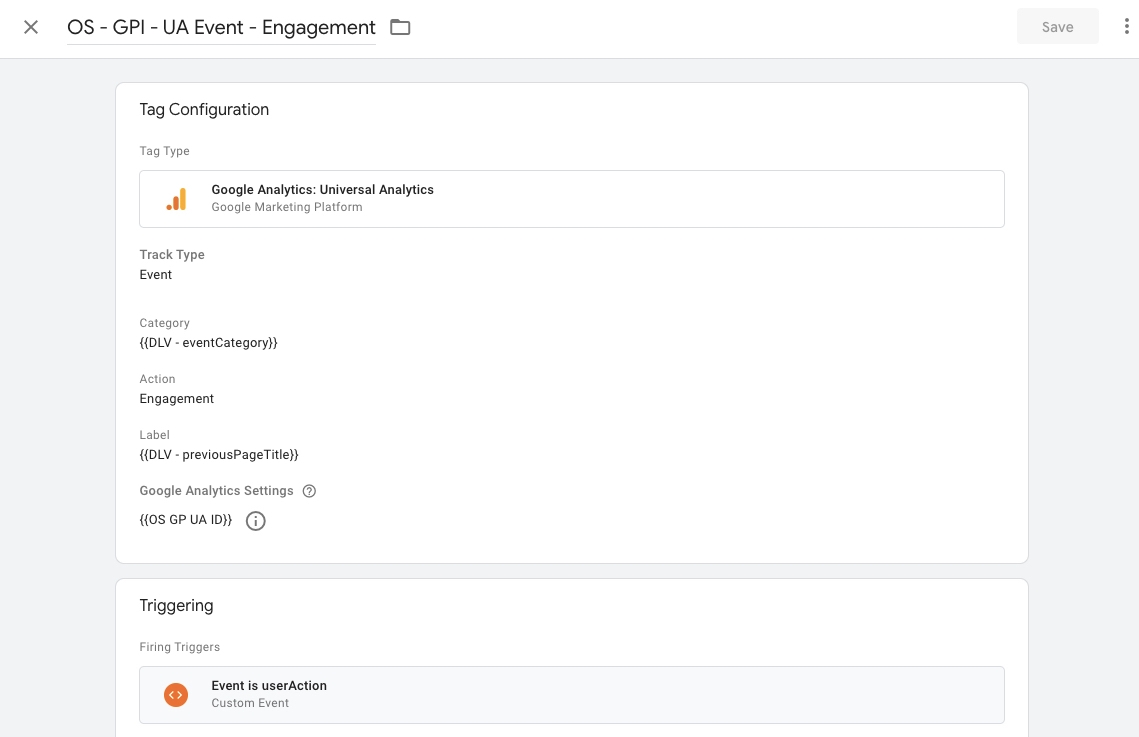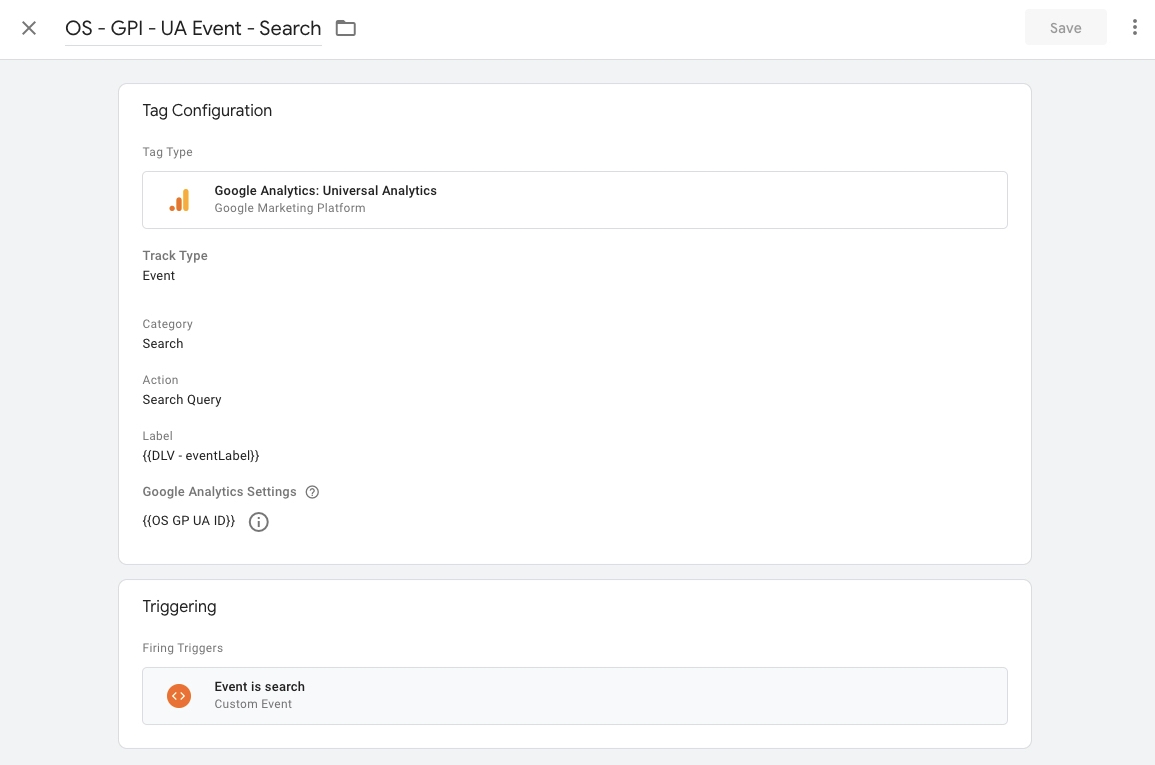Open Social Tracking
The Open Social Tracking project aims to bring volunteers' data into the Global Property (Google Analytics) and bridge the gap between volunteers' online engagement and other areas of Greenpeace work.
This section provides instructions to track user's key engagement events and interactions with Open Social. The documentation below will support you in creating a Google Tag Manager setup to extract events from the platform's dataLayer.
Which events are we able to track?
Sign Up & Log In
Engagement: Join a Group / Enroll in an Event / Follow a topic / Comment
Create content: Event / Group / Post / Topic
Like & Shares
File Download
Search
Implementation checklist:
Google Tag Manager Setup
1. Create a pageview trigger for your Open Social domain
Create a new trigger in your Google Tag Manager to capture all Open Social pages. Our suggestion is to create a Window Loaded trigger based on the Page Hostname as the example below:
2. Connect Open Social to a Universal Analytics tag
A. Connect your trigger to a generic Universal Analytics tag.
If you want to use the same Universal Analytics pageview tag for all your domains, you can:
Add your Open Social Window Loaded trigger (created in the previous step); or
Use the trigger All Pages.
B. Create a new exclusive Universal Analytics Tag for Open Social
Create an exclusive Universal Analytics pageview tag for Hubspot: We recommend using the following tag name "UA - Pageview - OS - GPI"
Select a Google Analytics variable: Choose the same Google Analytics variable that is connected to your Planet 4 website, or the one adapted to the global tracking (eg. "P4 GP UA ID").
Connect your tag to the Window Loaded trigger created in the previous step (#1)
See the example below:
3. Create dataLayer custom variables
Follow the instructions on the page below to create your User-defined variables in Google Tag Manager.
pageData Layer SetupThe list below includes all custom variables used for the Open Social tracking. You'll need to create one variable in Google Tag Manager for each one:
4. Create Open Social's custom event triggers
To capture dataLayer events in Google Tag Manager you should create a custom event trigger as below. We recommend naming it "Event is ___(event name)___".
Copy the exact event name from the list below – it's case-sensitive!
Repeat this step for all the following dataLayer events:
5. Create Universal Analytic's event tags
This setup will need only 4 different Google Analytics event tags. Please make sure all event tags are:
Linked with your main Universal Analytics ID (connected to the Global Property)
Following the standards below (each tag has a specific set of values for category, action, and label).
2.1 Login & Signups
Create a new tag with the name "OS - GPI - UA Event - Log & Sign Up"
Category:
{{DLV - eventCategory}}Action:
{{DLV - visitorType}}Label:
{{Page Path}}Triggers:
Event is userLogout
Event is userLogin
Event is signUp
2.2 Engagement Actions
Create a new tag with the name "OS - GPI - UA Event - Engagement"
Category:
{{DLV - eventCategory}}Action: Engagement
Label:
{{DLV - previousPageTitle}}Trigger:
Event is userAction
2.3 Create Content
Create a new tag with the name "OS - GPI - UA Event - Create Content"
Category: Create Content
Action:
{{DLV - eventCategory}}Label:
{{Page Path}}Trigger:
Event is createContent
2.4 Search
Create a new tag with the name "OS - GPI - UA Event - Search"
Category: Search
Action: Search Query
Label:
{{DLV - eventLabel}}Trigger:
Event is search
6. Create generic event tags (non-P4 NROs only)
If your office is not using Planet 4, you will need to set up the Global Standard Events for generic events and file downloads. Follow the instructions on the page below:
pageSet up Event TrackingLast updated